In The Business of Editing: Wildcarding for Dollars, I discussed wildcard macros and how they can increase both accuracy and profitability. Profitability is, in my business, a key motivator. Sure I want to be a recognized, excellent, highly skilled editor, an editor who turns ordinary prose into extraordinary prose, but I equally want to make a good living — I want my business to be profitable.
Consequently, as I have mentioned numerous times previously, I look for ways to make editing more efficient. The path to efficiency is strewn with missteps when editors think that all editing tasks can be made more efficient; they cannot. But there are tasks that scream for efficiency. Wildcard macros are one method and work very well for the tasks for which they are suited. A second method, which deals with references, is the EditTools Journals macro.
As I relayed in previous articles, I work on very long documents that often have thousands of references. My current project runs 137 chapters, approximately 12,000 manuscript pages, with each chapter having its own list of references, ranging in length from less than 100 to more than 600 references. And as is true of the text of the chapters, the condition of the references varies chapter by chapter. The goal, of course, is for all of the references to be similarly styled. as well as to be accurate.
The first image shows a sample of how journal names were provided in one chapter. The second image shows how the names need to end up.
The question is how do I get from before to after most efficiently? The answer is the Journals macro.
The key to the Journals macro is the Journals dataset. In my case, I need journal names to conform to the PubMed style. However, I could just as easily create a dataset for Chicago/MLA style (American Journal of Sociology), CSE (Cell Biochem Funct.), APA (Journal of Oral Communication,), AAA (Current Anthropology), or any other style. The image below shows the Journals Manager with my PubMed dataset open. The purple arrow shows a journal name as provided by an author; the blue arrow shows the correct PubMed name of the journal, that is, to what the macro will change the wrong form.
The next image shows a sample APA-style dataset. The red arrow shows the abbreviated version of the journal name and the green arrow shows the full name to which it will be converted by the macro.
As I stated, nearly all my work requires PubMed styling so my PubMed dataset is by far the largest. If you look at the PubMed dataset image above, you will see that as of this writing, the dataset contains more than 64,000 journal name variations. “Variations” is the keyword. Authors give journal names in all kinds of style, so to cover the possibilities, a single journal may have two dozen entries in the dataset.
The key to creating the dataset is to make use of the Journal Manager — and to keep adding new variations and journals as you come across them: Spend a little time now to make more money every future day. The images of the Manager shown above show you the primary interface. The problem is that it would take an inordinate amount of time to add each possible variation individually. The smarter method is to use the Multiple Entries screen, as shown here:
With the Multiple Entry dialog open, you enter a variation in the #1 field. By default, all of the trailing punctuation is selected (#2), but you could choose among them by deselecting the ones you didn’t want. For example, if the style you work in requires that a journal name be followed by a comma, you might want to deselect the comma here because this is the list of “wrong” styles and having a trailing comma would not be “wrong.” Clicking Add (#3) adds whatever you have typed in #1 to the main screen (#4) along with the selected trailing punctuation. In the example, I entered N Engl J Med once in #1, left the default selection in #2, clicked Add (#3), and had five variations added to the main field (#4) — I did not have to type N Engl J Med five times, just the once.
I then repeated the process for N. Engl. J. Med. (#4) and am prepared to repeat it for New Engl J Med. (#1). I will repeat the process for a variety of variations in an attempt to “kill” multiple possibilities at one time. When I am done, I will click OK (#5), which will take me back to the main Manager screen, shown here:
The main Manager screen — after using the multiple entry dialog — shows in faint lettering “Use ‘Multiple Entries’ button to adjust” in the Add Journal field (#1). This means two things: First, it tells you that there are journal variations waiting to be added to the dataset, and second, that if you want to modify the list of waiting names, either by adding or deleting, click the Multiple Entries button to bring the dialog back up for editing. If you are ready to add to the dataset, the next step is to tell the macro to what the “wrong” versions should be corrected. This is done by typing the correct form in the Always correct journal field (#2).
If your style was to add a comma after the correct form, you could enter the correct name trailed by a comma here. In the example I show, you would just add the comma after Med. But that might not be the best way to do it because you then lose the ability to use the dataset for a style that is identical but that doesn’t use the comma. There is an alternative, which we will get to. What is necessary, however, is that the correct form be entered here so the macro knows what to do. After entering the correct form (#2), click Add (#3) to add all of the variations and the correct form to the dataset.
The macro will not add duplicate entries so no need to worry about having an entry appear multiple times in the dataset. The macro automatically checks for duplicates. When you are done adding for this session, click Save & Close. (Tip: If you plan to add a lot of entries in one sitting, every so often click Save. That will save the dataset with the newest entries and let you continue to add more. Until Save or Save & Close is clicked, any entries are not permanently part of the dataset.)
Once you have your dataset, you are ready to unleash the Journals macro. It is always a good idea to put the reference list in a separate file before running the macro, but that can’t always be done. Separating the references into their own file helps speed the macro.
When ready to run the macro, click Journals (red arrow below) on the EditTools Tab.
Clicking Journals brings up this dialog with options:
Here is the best place to select trailing punctuation you want added to the correct journal name. Clicking on the dropdown (#1) will give you the choice of comma, period, semicolon, colon, or the default “none.” If you choose, for example, semicolon, every time a journal name is corrected, it will be followed by a semicolon. Note, however, that if the journal name is correct already except that it doesn’t have the trailing punctuation, the punctuation will not be added. In other words, New Engl J Med will be corrected to N Engl J Med; but N Engl J Med will be left as it is. In this instance, using the other system (adding the punctuation to the correct name in the dataset) will work better.
If your manuscript has endnotes or footnotes with references, clicking #2 will instruct the macro to search those items as well. You can also tell the macro to make the journal names italic, nonitalic, or as they currently are. In this instance, the macro will only change those journal names it highlights. For example, if it doesn’t change/highlight N Engl J Med because it is not in the dataset, it will not change the text attribute of it either.
Clicking #4 lets you change the dataset file to be used by the macro and #5 starts the macro running.
The results of running of the Journals macro depends on your dataset. Clearly, the larger your dataset (i.e., the more journals and variations it contains), the greater impact the macro will have on your reference list. The following image shows the results of running the Journals macro. Journals macro makes use of track changes and color highlighting. As the first instance (#1) shows, the incorrect journal name, Am. J. Kidney Dis. Off. J. Natl. Kidney Found., was corrected to Am J Kidney Dis and highlighted in cyan. The cyan tells me that the name is now correct. Note that the change was made with tracking on, which gives me the opportunity to reject the change. The green highlight (#2) tells me that the journal name Pharmacotherapy was correct as originally provided. And #3 tells me that this journal name variation is not found in my dataset. At this juncture, I would look up the journal in PubMed Journals, open the Journal Manager, and add the variation other needed variations of the name to the dataset so that next time it will be found and corrected.
I know this seems like a lot of work, and it is when you are starting out to build the dataset. But as your dataset grows, so do your profits. Consider this: If the reference list you need to check is 100 entries, how long does it take you to check each one manually? I recently checked a reference list of 435 entries. The author names were done incorrectly (see The Business of Editing: Wildcarding for Dollars for examples) and the year-volume-pages portion of the references were also in incorrect order. Most — not all — of those errors I was able to correct in less than 10 minutes using wildcarding. That left the journal names.
Nearly every journal name was incorrectly done. With my large dataset (over 64,000 variations), it took the Journals macro 32 minutes to correct the journal names. (Nine entries were not journals and so were not in the dataset and seven incorrect journal names were not in the dataset and had to be added afterward.) I still had to go through each entry in the reference list, but to complete a review of the reference list and make any additional corrections that were needed took me an additional 2 hours and 10 minutes. In other words, I was able to completely edit a 435-entry reference list, fixing all of the formatting problems and incorrect journal names, in less than 3 hours.
How quickly could you have done the same?
Combining macros is a key to efficiency. Recognizing that a problem has a macro solution and then knowing how to impose that solution can be the difference between profit and no profit. Using macros wisely can add fun and profit to the profession of editing.
Richard Adin, An American Editor
Related An American Editor essays are:
- The Business of Editing: Correcting “Errors”
- The Business of Editing: Coding for Profit
- The Business of Editing: Making Search & Replace Efficient & Profitable
- The Business of Editing: Managing Comments with Comment Editor
- The Business of Editing: Clicking for Profit with Click List
- The Business of Editing: Keeping Reference Callouts in Number Order
- The Business of Editing: Using & Managing Bookmarks
____________
Looking for a Deal?
You can buy EditTools in a package with PerfectIt and Editor’s Toolkit at a special savings of $78 off the price if bought individually. To purchase the package at the special deal price, click Editor’s Toolkit Ultimate.
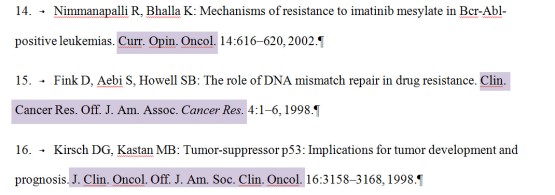

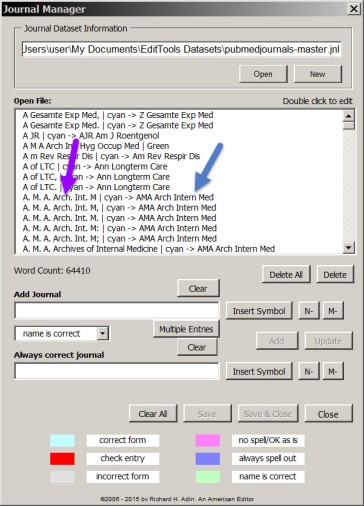
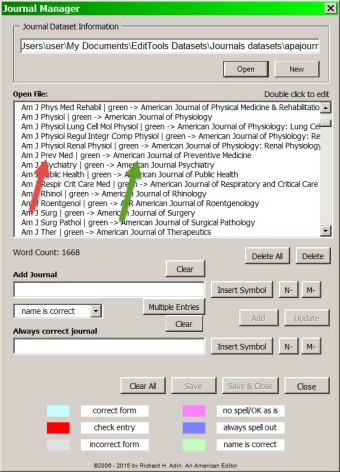

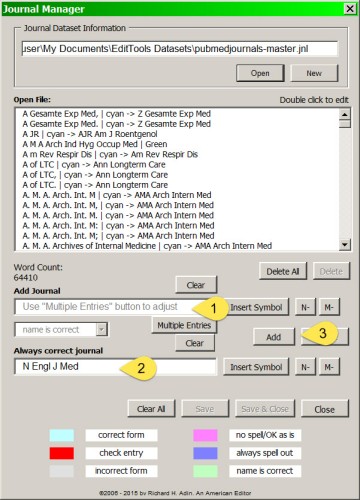


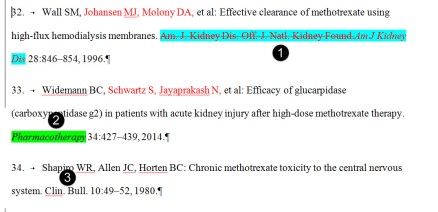

[…] my previous two essays, “The Business of Editing: Wildcarding for Dollars” and “The Business of Editing: Journals, References, & Dollars“, I discussed two ways to improve efficiency and increase profitability by using macros. […]
LikeLike
Pingback by The Business of Editing: Correcting “Errors” | An American Editor — March 4, 2015 @ 4:20 am |
[…] The Business of Editing: Journals, References, & Dollars […]
LikeLike
Pingback by The Business of Editing: Making Search & Replace Efficient & Profitable | An American Editor — March 25, 2015 @ 4:01 am |
[…] The Business of Editing: Journals, References, & Dollars […]
LikeLike
Pingback by The Business of Editing: Coding for Profit | An American Editor — April 8, 2015 @ 4:02 am |
[…] a bit longer, a little more than 3 hours, to correct all but a handful of references [see “The Business of Editing: Journals, References, & Dollars“]. The Journals macro took so long because the dataset contains more than 78,000 entries. I […]
LikeLike
Pingback by So, How Much Am I Worth? | An American Editor — April 29, 2015 @ 4:00 am |
[…] of recent essays (see “The Business of Editing: Wildcarding for Dollars” and “The Business of Editing: Journals, References, & Dollars,” […]
LikeLike
Pingback by Business of Editing: Cite Work Can Be Profitable | An American Editor — May 6, 2015 @ 4:00 am |